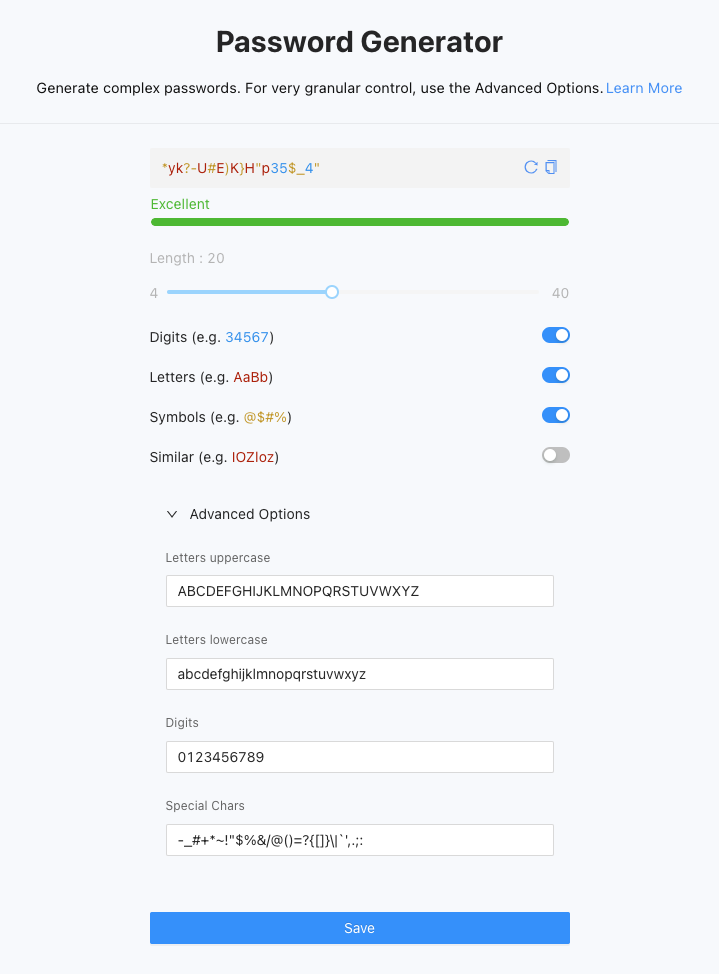- 1 Minute to read
- Print
- DarkLight
- PDF
Password Generator
- 1 Minute to read
- Print
- DarkLight
- PDF
The Password Generator page in Splashtop Secure Workspace allows you to generate complex and secure passwords. This feature is useful for creating strong passwords that meet the requirements of various applications and systems.
Generating Passwords
To generate a password, follow these steps:
- Access the Password Generator page within the Splashtop Secure Workspace interface.
- Set the desired configuration options for the password generation:
- Length: Specifies the desired length of the password. The default value is 16 characters.
- Digits: Enable this option to include digits (e.g., 34567) in the generated password.
- Letters: Enable this option to include letters (e.g., AaBb) in the generated password.
- Symbols: Enable this option to include symbols (e.g., @$#%) in the generated password.
- Similar: Enable this option to include similar characters (e.g., 0OIl) in the generated password.
- Optionally, you can customize the Advanced Options for more granular control over the password generation:
- Letters uppercase: Specifies the uppercase letters (e.g., ABCDEFGHIJKLMNOPQRSTUVWXYZ) to be included.
- Letters lowercase: Specifies the lowercase letters (e.g., abcdefghijklmnopqrstuvwxyz) to be included.
- Digits: Specifies the digits (e.g., 0123456789) to be included.
- Special Chars: Specifies the special characters (e.g., -_#+*~!"$%&/@()=?{[]}|`',.;:) to be included.
- The password is automatically generated once you have configured the options to your preference. Click the "Refresh" button to generate a new one.
- If you want to use the generated password, you can click the "Copy" button to copy it to the system clipboard. You can then paste it into the desired location.
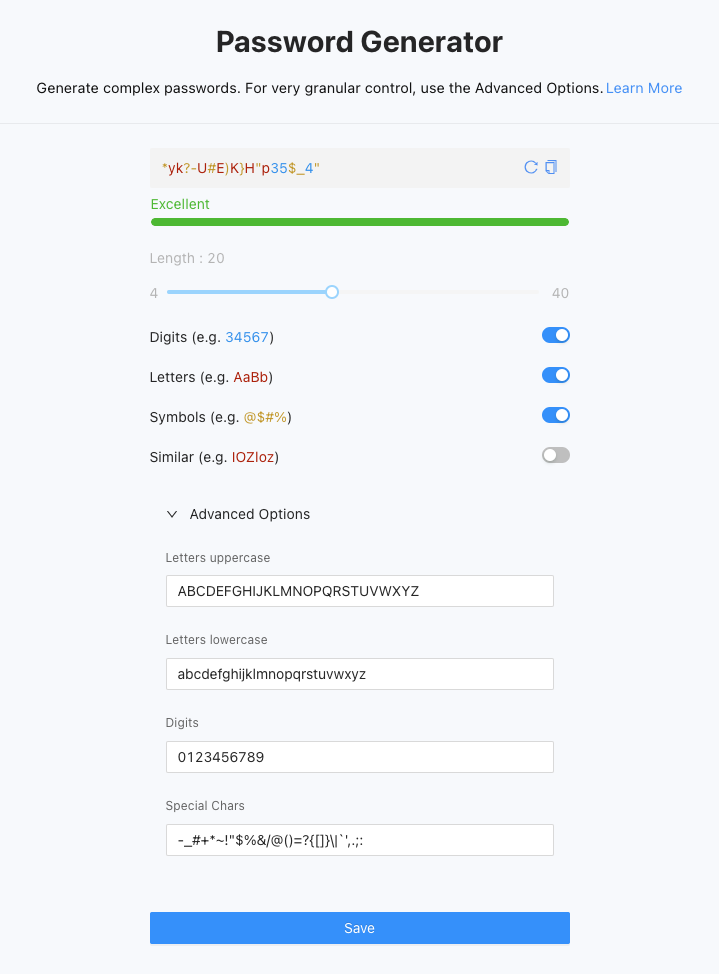
Saving Password Generator Configuration
If you frequently use specific configuration settings for password generation, you can save them for future use. To save the modifications made in the Password Generator page, simply click the "Save" button. This allows you to quickly access your preferred settings without the need to reconfigure them each time.
The Password Generator in Splashtop Secure Workspace provides a convenient way to generate complex and secure passwords. By utilizing the various configuration options and advanced settings, you can ensure that your passwords meet the desired complexity and security requirements.